
Do you want to record webcam video of video chat done through Yahoo Messenger? EatCam Webcam recorder software makes this process real easy and allows you to record video chat webcam videos also from MSN, ICQ, and AIM. You can save the output in AVI, FLV, WMV video format and play recorded videos anytime you like.Besides the video, it also records audio stream giving complete video experience. Audio can be recorded from any source including: microphone, line-in or speakers. Free edition has few limitation but works well recording video from any one messenger client among Yahoo, AIM, ICQ, MSN.
Labels
Blog Archive
-
▼
2010
(20)
-
▼
Juli
(20)
- How to Save Yahoo Messenger Webcam Video
- Make Firefox More Faster 300% Working
- How To Delete An “Undeletable”
- Speed Up Your Net By 20%
- How to Create an Invisible Folder in Windows XP
- About Yahoo Messenger Viruses
- How To Become The SYSTEM User In Windows XP
- Add Image to Folder Background in WinXP
- Disable USB Storage Devices In Your Desktop And Ge...
- Atlantis: Where is the Lost Continent?
- How to Compile C Programs
- How to Compile C Programs
- How to Test the Working of your Antivirus – EICAR ...
- How to Trace Any IP Address
- How to Hack an Ethernet ADSL Router
- Theories About Atlantis
- How to Save Bookmarks in IE, Firefox, Chrome and O...
- 2012
- Knowledge
- How to use Keyloggers – Detailed Tutorial and FAQs
-
▼
Juli
(20)
Sabtu, 31 Juli 2010
How to Save Yahoo Messenger Webcam Video
 di
21.28
Diposting oleh
all in one
di
21.28
Diposting oleh
all in one
 0
komentar
0
komentar
Make Firefox More Faster 300% Working
 di
21.27
Diposting oleh
all in one
di
21.27
Diposting oleh
all in one
 0
komentar
0
komentar
Step_1: Open Firefox and type about:config in the address bar where you normally type a web address.
Step_2: Then click the button: “I’ll be careful, I promise”.
Step_3: In the filter bar below the address bar type network.http.
Step_4: Double-click on “network.http.pipelining” to change the setting from false to true.
Step_5: Double-click on “network.http.proxy.pipelining” to change the value from false to true.
Step_6: Double-click on “network.http.pipelining.maxrequests” and change the number to “30″. This means it will make 30 requests at once.
(Normally the browser will make one request to a web page at a time. When you enable pipelining it will make several at once, which really speeds up page loading.)
Step_7: Several lines above network.http.proxy.pipelining you’ll see
“network.http.max-persistant-connections-per-proxy” and
“network.http.max-persistant-connections-per-server”.
Double-click each line and change the value to “8″.
Step_8: Two lines up locate and double-click on “network.http.max-connections” and set the value to “48″.
Step_9: Now right-click (control-click on a Mac) anywhere in the configuration (the area where you’ve been making the changes). Select “New” then “Integer”.
Step_10: When prompted, copy and paste or type the following into the field provided: nglayout.initialpaint.delay.
Step_11: When prompted to add a value, enter the number “0″. This value is the amount of time the browser waits before it acts on information it recieves.
Step_12: Close all windows and tabs. The changes will take effect when you restart Firefox.
These changes allow Firefox to make multiple server connections and will speed up page downloads for better, more efficient use of your broadband connection. If you’re using a broadband connection you’ll load pages MUCH faster now!
How To Delete An “Undeletable”
 di
21.23
Diposting oleh
all in one
di
21.23
Diposting oleh
all in one
 0
komentar
0
komentar
Delete An “undeletable” File
Open a Command Prompt window and leave it open.
Close all open programs.
Click Start, Run and enter TASKMGR.EXE
Go to the Processes tab and End Process on Explorer.exe.
Leave Task Manager open.
Go back to the Command Prompt window and change to the directory the AVI (or other undeletable file) is located in.
At the command prompt type DEL where is the file you wish to delete.
Go back to Task Manager, click File, New Task and enter EXPLORER.EXE to restart the GUI shell.
Close Task Manager.
Or you can try this
Open Notepad.exe
Click File>Save As..>
locate the folder where ur undeletable file is
Choose ‘All files’ from the file type box
click once on the file u wanna delete so its name appears in the ‘filename’ box
put a ” at the start and end of the filename
(the filename should have the extension of the undeletable file so it will overwrite it)
click save,
It should ask u to overwrite the existing file, choose yes and u can delete it as normal
Speed Up Your Net By 20%
 di
21.17
Diposting oleh
all in one
di
21.17
Diposting oleh
all in one
 0
komentar
0
komentar
Microsoft reserves 20% of your available bandwidth for their own purposes like Windows Updates and interrogating your PC etc
You can get it back:
Click Start then Run and type “gpedit.msc” without quotes.This opens the group policy editor. Then go to:
Local Computer Policy >
Computer Configuration >
Administrative Templates >
Network >
QOS Packet Scheduler >
then to Limit Reservable Bandwidth
Double click on Limit Reservable bandwidth. It will say it is not configured, but the truth is under the ‘Explain’ tab i.e.”By default,the Packet Scheduler limits the system to 20 percent of the bandwidth of a connection, but you can use this setting to override the default.”
So the trick is to ENABLE reservable bandwidth, then set it to ZERO.
This will allow the system to reserve nothing, rather than the default 20%. It works on Win 2000 as well.
How to Create an Invisible Folder in Windows XP
 di
21.07
Diposting oleh
all in one
di
21.07
Diposting oleh
all in one
 0
komentar
0
komentar
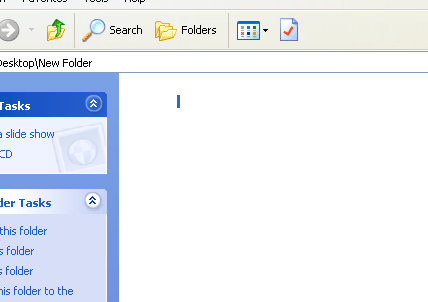
You Can Make Any Folder Invisible Without Using Any Software Or Program Just Follow These Steps:
1. Right click where ever you want the invisible folder to be and select create a new folder.
2 Right Click on the folder and hit rename. Erase the name of the folder so there is nothing there.
3. If you try to stop here windows will tell you that you need to provide a name. So to get around this with the name field still active hold down ALT and press 0160 on the number pad (make sure Num Lock is on), release alt
You should now have a blank name with nothing but a folder next to it
4. Now click on the nameless folder and right click. Select Properties.
5. Go to the Customize tab.
6. Find and press the Change Icon button. Scroll through the icons until you find one that has no image.
7. Hit OK and you have an invisible folder!
With the invisible folder you can hide what ever undesirables you have. Be it video games at work, pictures of your family or anything else you can think of “wink”.
The folder will show up for a brief second if you put it on your desktop. For that reason it might be smart to place it inside a folder or amongst a group of folders.
About Yahoo Messenger Viruses
 di
21.05
Diposting oleh
all in one
di
21.05
Diposting oleh
all in one
 0
komentar
0
komentar
 The first time I encountered this problem was two weeks ago. I was using my PC when an instant message from my niece suddenly popped up. To my surprise, the message with some clickable link in it was written in Thai! Right there, I knew it didn’t come from my niece. Ignoring the message, I closed the YM window. After a few minutes, another message popped up. Then followed by another, and another, and another… Annoyed, I removed my niece from my YM’s contact list.
The first time I encountered this problem was two weeks ago. I was using my PC when an instant message from my niece suddenly popped up. To my surprise, the message with some clickable link in it was written in Thai! Right there, I knew it didn’t come from my niece. Ignoring the message, I closed the YM window. After a few minutes, another message popped up. Then followed by another, and another, and another… Annoyed, I removed my niece from my YM’s contact list.
After a week, I received a similar instant message from my sister-in-law. This time, the message was an invitation to view some photos in some website by clicking the provided link. Since there was no other note included, I suspected that the message was not from her. My suspicion was confirmed when after a few seconds, another message was sent. Hmm, another compromised messenger account, I thought. I sent a message back and advised her to change her messenger password ASAP.
I initially thought that this was some kind of an instant messaging spam. After running a search in Google, I realized that it is even worse. There seems to be two forms of attack, one is an actual virus/worm that spreads via instant messaging and the other is a phishing attack launched against YM users. For the latter, the attack usually starts with an instant message from the user’s contact list. The message usually includes a link to a Yahoo-looking site requiring visitors to login and thus revealing their yahoo id and password. The phisher then uses this information to trick other YM users in the contact list of the compromised account. Worse, the phisher also gains access to all personal information in the user’s other Yahoo accounts such as emails, photos, groups, etc.
The virus/worm version is reported to take control of your messenger, and send messages with website links to your contact list without your knowledge. When the link is clicked, the virus downloads a copy of itself to the user’s PC, disables the registry editor and task manager, hijacks Internet Explorer homepage, and leads users to sites that automatically install malicious softwares on their PCs. Moreover, there seems to be several variants of this virus/worm out there: Yh032.explr, w32.KMeth, Worm_Sohanad.B, etc.
Y! Messenger viruses take advantage of the program’s vulnerabilities that come with Java script and VBS. You can be infected simply by clicking a link to a picture (.JPG). When the page presenting that picture loads, java scripting run’s a VBS (visual basic script – works on any Windows machine) that rewrites data on your harddisk. After you get infected, the virus starts sending mass messages to all contacts in your list asking them to follow a link, like in the example bellow. The messages vary, being generated randomly from different keywords from the virus’s database.
If you are already infected, the easiest way to remove the virus/worm is to use system restore if you are using Windows XP. See Microsoft Help for details. Be sure to choose a restore point before you got the virus/worm and then scan your system for any signs of the virus/worm after the restore. Update your PC regularly and use an up-to-date antivirus program. If this doesn’t work, you can try to do the next steps:
1: Close the IE browser. Log out messenger / Remove Internet Cable.
2: To enable Regedit
Click Start, Run and type this command exactly as given below: (better – Copy and paste)
REG add HKCU\Software\Microsoft\Windows\CurrentVersion\Policies\System /v DisableRegistryTools /t REG_DWORD /d 0 /f
3: To enable task manager : (To kill the process we need to enable task manager)
Click Start, Run and type this command exactly as given below: (better – Copy and paste)
REG add HKCU\Software\Microsoft\Windows\CurrentVersion\Policies\System /v DisableTaskMgr /t REG_DWORD /d 0 /f
4: Now we need to change the default page of IE though regedit.
Start>Run>Regedit
From the below locations in Regedit chage your default home page to google.com or other.
HKEY_CURRENT_USER\SOFTWARE\Microsoft\Internet Explorer\Main
HKEY_ LOCAL_MACHINE\SOFTWARE\Microsoft\Internet Explorer\Main
HKEY_USERS\Default\Software\Microsoft\Internet Explorer\Main
Just replace the attacker site with google.com or set it to blank page.
5: Now we need to kill the process from back end. Press Ctrl + Alt + Del
Kill the process svhost32.exe . ( may be more than one process is running.. check properly)
6: Delete svhost32.exe , svhost.exe files from Windows/ & temp/ directories. Or just search for svhost in your comp.. delete those files.
7: Go to regedit search for svhost and delete all the results you get.
Start menu > Run > Regedit >
8: Restart the computer. That’s it now you are virus free.
I don’t know whether any removal patch that works for such Trojans/viruses. But we can easily delete them manually.
Selasa, 27 Juli 2010
How To Become The SYSTEM User In Windows XP
 di
03.07
Diposting oleh
all in one
di
03.07
Diposting oleh
all in one
 0
komentar
0
komentar
If you think Administrator has the largest privileges onto the computer, then you are wrong. There is a user who is named SYSTEM. SYSTEM has full control of the operating system and it’s kernel. If you open windows task manager (press ctrl+alt and delete) you will see that System User controls several processes. These processes cannot be closed by Administrator. In this tutorial we will see how to trick Windows into running our desktop as System. So we’ll get a much greater privileges over computer.
1.Open Command Prompt. Go to Start , then Run. In Run option type cmd and click OK. After this will open Command Prompt, or Start->All Programs ->Accessories->Command Prompt
2. In Command Prompt write at 13:55 /interactive “cmd.exe” and press enter , the time is usually a minute or two ahead of your present time in the 24 hours format.
After a minute or two will appear new Comand Prompt Window wit different title bar. It has changed from cmd.exe to svchost.exe.
3. End current explorer.exe process. Open Task Manager, select explorer.exe and click End Process.
4. In new Comand Prompt with title svchost.exe write cd.. and press enter , then write explorer.exe and press enter.
After this you will become SYSTEM user,




